One of the new features in Photoshop CC is Shake Reduction. Thankfully, I'm now only getting one e-mail per blast from Adobe (thank you Adobe Marketing for straightening that issue out) per news release.
According to Adobe, you can "quickly restore sharpness to images blurred by camera motion, whether the blur was caused by a slow shutter speed or long focal length. With Camera Shake Reduction, you can make your shots steady — even if your hands aren’t." As always, I like to test new features with older files that I know have specific issues. To me, when I hear "Shake Reduction," I think PSF. So, lets see how well it performs.
First, I open my file and convert the image to a Smart Object (Layer>Smart Object>Convert to Smart Object). I do this as I may want to go back later and edit the settings, and this is the only way to do that. Simply choosing Filter>Sharpen>Shake Reduction, without first converting the file to a Smart Object, won't allow me to edit the settings later. But we already know about, and love, Smart Objects.
The Shake Reduction dialog box opens, and for my file, automatic produces a modern art masterpiece. It does not automatically detect and correct the PSF issues in my test file. Thus, I must perform a manual correction.
In the top left corner of the dialog box, you'll see four icons. We'll want the Blur Direction Tool (the second from the top). We use this to trace the point that has become a line (PSF). Here, it's a bit off its mark initially. But there are further controls available.
With these controls, I can visually dial in the PSF and correct the problem. I don't want smoothing as details are important. Artifact Suppression dials down the ripple effect of this process.
Once I'm satisfied with the results, I simply click OK and continue to work my workflow. As the PSF process corrects focus, it's done at the Focus step of my workflow. After the focus issues are addressed, I move on to global color and light issues.
That's the good news. Here's the bad.
If you're relying on Photoshop to track your edits and record your settings, you'll be disappointed. It doesn't record the settings for this filter.
There it is, from opening to saving. I have the Preferences for my History Log set to Detailed. Just to make sure that I wasn't doing anything wrong, I quit Photoshop, relaunched, and performed the test again. Again, the same results in the History Log. So, one more check - do Shake Reduction without converting the image to a Smart Object. Same results (data ...)
In terms of reproducibility, you'll need to record the settings yourself; Photoshop seemingly won't. Screen shots of the settings area might help you here.
So in the end, as a Photographer, I think it's a cool addition to the venerable program that I've loved since discovering version 3. As a forensic scientist, it's one more little annoyance - why can't the data be included in the History Log? Plus, as it's an Adobe product, I'll have to guess at the algorithm they used. But, if all you can afford is a CC subscription, at least you'll know now how to correct some PSF issues in Photoshop. (It did not do well when the pixel bubbled out in a circle, only when it blurred into a line. That's more of a Smart Sharpen (blind deconvolution) issue in Photoshop. But with that test, Photoshop fails miserably due to lack of precise control and refresh issues.)
So, I'll stick with FIVE. FIVE gives me the control I need. It's quicker to the punch in performing PSF corrections. It can handle, precisely, all my PSF needs. It reports all of the settings, gives me the plain English explanation of what I've done, as well as the reference for the algorithm in the report. And, as Photoshop is still a verb in California, I don't get all the baggage that comes with trying to explain how the image was "Photoshopped" correctly.



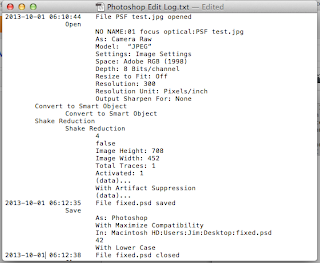

No comments:
Post a Comment